Single Machine Deployment¶
The purpose of this demonstration is to show the process of setting up a simple VOLTTRON instance for use on a single machine.
Install and Build VOLTTRON¶
First, install and build VOLTTRON:
For a quick reference:
sudo apt-get update
sudo apt-get install build-essential python-dev openssl libssl-dev libevent-dev git
git clone https://github.com/VOLTTRON/volttron/
cd volttron
python3 bootstrap.py
Activating the VOLTTRON Environment¶
After the build is complete, activate the VOLTTRON environment.
source env/bin/activate
Configuring VOLTTRON¶
The vcfg command allows for an easy configuration of the VOLTTRON environment.
Note
To create a simple instance of VOLTTRON, leave the default response, or select yes (y) if prompted for a yes or no response [Y/N]. You must choose a username and password for the VOLTTRON Central admin account.
A set of example responses are included here (username is user, localhost is volttron-pc):
(volttron) user@volttron-pc:~/volttron$ vcfg
Your VOLTTRON_HOME currently set to: /home/user/.volttron
Is this the volttron you are attempting to setup? [Y]:
What type of message bus (rmq/zmq)? [zmq]:
What is the vip address? [tcp://127.0.0.1]:
What is the port for the vip address? [22916]:
Is this instance web enabled? [N]: y
What is the protocol for this instance? [https]:
Web address set to: https://volttron-pc
What is the port for this instance? [8443]:
Would you like to generate a new web certificate? [Y]:
WARNING! CA certificate does not exist.
Create new root CA? [Y]:
Please enter the following details for web server certificate:
Country: [US]:
State: WA
Location: Richland
Organization: PNNL
Organization Unit: VOLTTRON
Created CA cert
Creating new web server certificate.
Is this an instance of volttron central? [N]: y
Configuring /home/user/volttron/services/core/VolttronCentral.
Installing volttron central.
['volttron', '-vv', '-l', '/home/user/.volttron/volttron.cfg.log']
Should the agent autostart? [N]: y
VC admin and password are set up using the admin web interface.
After starting VOLTTRON, please go to https://volttron-pc:8443/admin/login.html to complete the setup.
Will this instance be controlled by volttron central? [Y]:
Configuring /home/user/volttron/services/core/VolttronCentralPlatform.
What is the name of this instance? [volttron1]:
Volttron central address set to https://volttron-pc:8443
['volttron', '-vv', '-l', '/home/user/.volttron/volttron.cfg.log']
Should the agent autostart? [N]: y
Would you like to install a platform historian? [N]: y
Configuring /home/user/volttron/services/core/SQLHistorian.
['volttron', '-vv', '-l', '/home/user/.volttron/volttron.cfg.log']
Should the agent autostart? [N]: y
Would you like to install a master driver? [N]: y
Configuring /home/user/volttron/services/core/MasterDriverAgent.
['volttron', '-vv', '-l', '/home/user/.volttron/volttron.cfg.log']
Would you like to install a fake device on the master driver? [N]: y
Should the agent autostart? [N]: y
Would you like to install a listener agent? [N]: y
Configuring examples/ListenerAgent.
['volttron', '-vv', '-l', '/home/user/.volttron/volttron.cfg.log']
Should the agent autostart? [N]: y
Finished configuration!
You can now start the volttron instance.
If you need to change the instance configuration you can edit
the config file is at /home/user/.volttron/config
Once this is finished, run VOLTTRON and test the new configuration.
Testing VOLTTRON¶
To test that the configuration was successful, start an instance of VOLTTRON in the background:
./start-volttron
Note
This command must be run from the root VOLTTRON directory.
Command Line¶
If the example vcfg responses were used, the listener, master_driver, platform_historian, vcp, and vc agents
should have all started automatically. This can be checked using vctl status.
The output should look similar to this:
(volttron)user@volttron-pc:~/volttron$ vctl status
AGENT IDENTITY TAG STATUS HEALTH
8 listeneragent-3.2 listeneragent-3.2_1 listener running [2810] GOOD
0 master_driveragent-3.2 platform.driver master_driver running [2813] GOOD
3 sqlhistorianagent-3.7.0 platform.historian platform_historian running [2811] GOOD
2 vcplatformagent-4.8 platform.agent vcp running [2812] GOOD
9 volttroncentralagent-5.0 volttron.central vc running [2808] GOOD
You can further verify that the agents are functioning correctly with tail -f volttron.log
VOLTTRON Admin¶
The admin page allows the user to manage RMQ and ZMQ certificates and credentials.
Open a web browser and navigate to https://volttron-pc:8443/admin/login.html
There may be a message warning about a potential security risk. Check to see if the certificate that was created in vcfg is being used. The process below is for firefox.
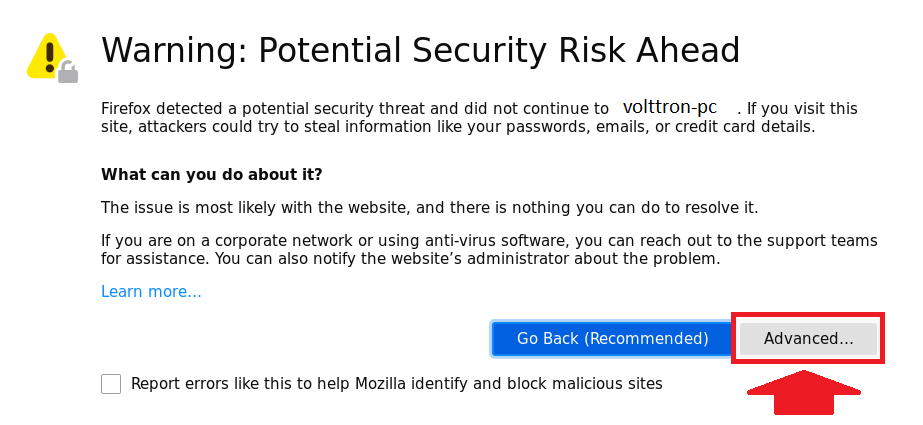
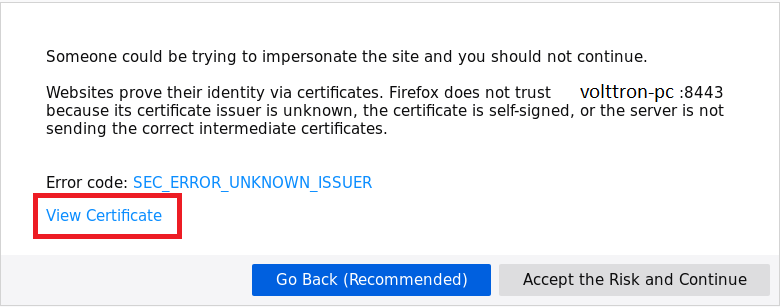
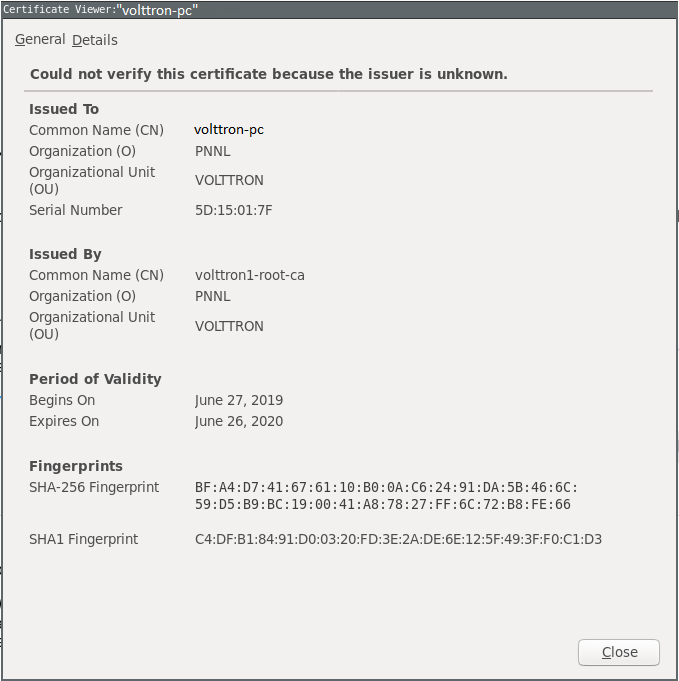
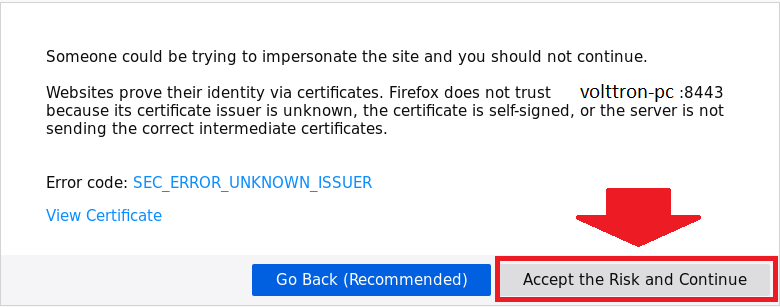
When the admin page is accessed for the first time, the user will be prompted to set up a master username and password.
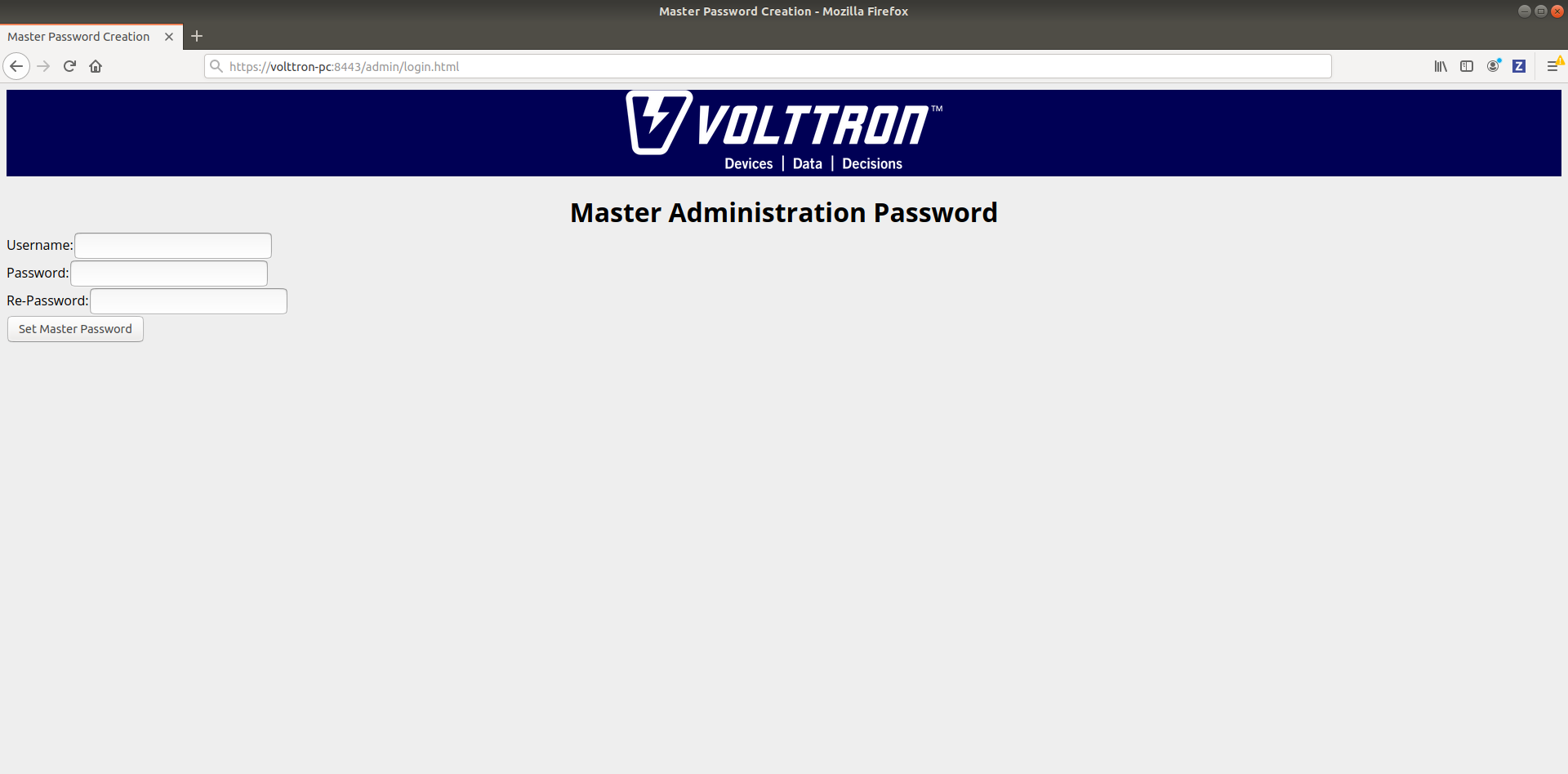
This will allow the user to log into both the admin page and VOLTTRON Central.
VOLTTRON Central¶
Navigate to https://volttron-pc:8443/vc/index.html
Log in using the username and password you set up on the admin web page.
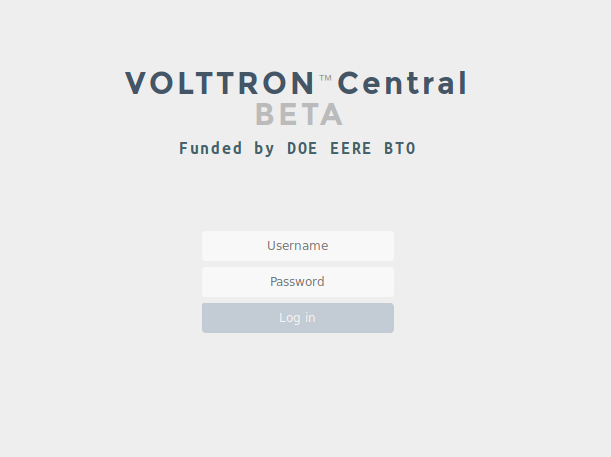
Once you have logged in, click on the Platforms tab in the upper right corner of the window.
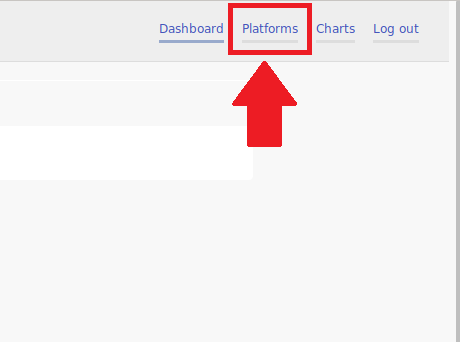
Once in the Platforms screen, click on the name of the platform.
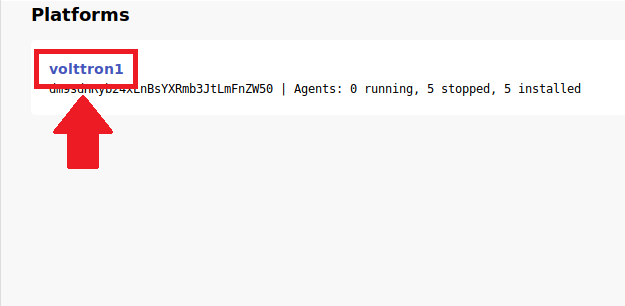
You will now see a list of agents. They should all be running.
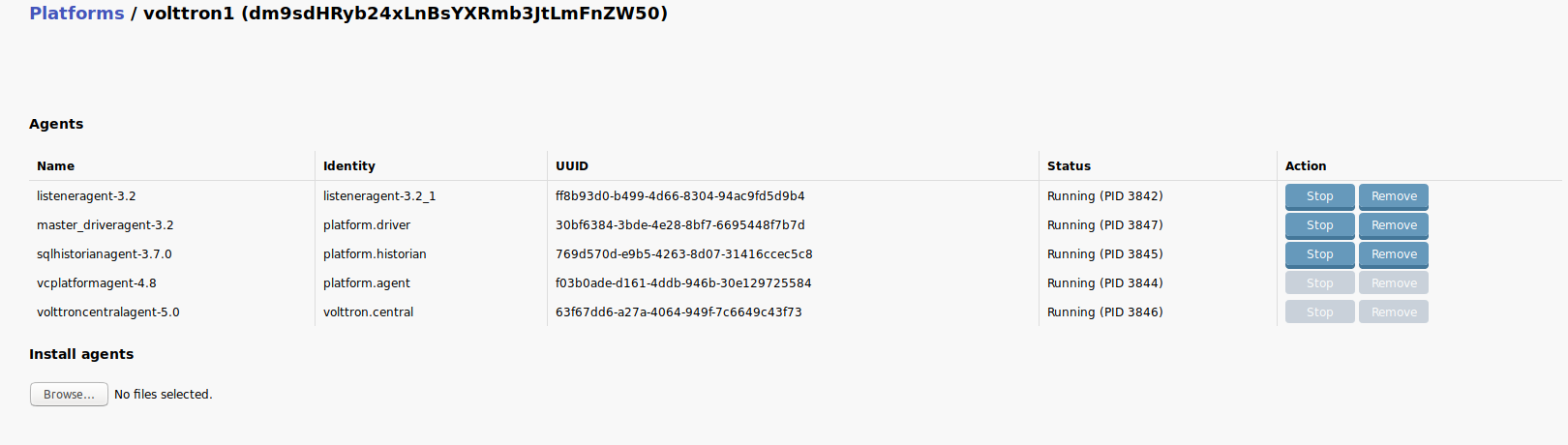
For more information on VOLTTRON Central, please see: